Overview
The Pemberton Digital Looker Studio Connector allows you to connect your Pemberton Digital occupancy data directly to Google Looker Studio for advanced analytics and visualisation. This connector provides access to real-time and historical data from your Pemberton Digital sensors, including footfall, occupancy levels, entries, and exits across all your monitored sites.
What You Can Analyse
With this connector, you can create dashboards and reports in Google Looker Studio to analyse:
- Footfall Analytics: Track visitor entries and exits across your sites
- Occupancy Patterns: Monitor real-time and historical occupancy levels
- Site Comparisons: Compare performance across multiple locations
- Time-based Trends: Analyse patterns by hour, day, week, or month
- Customer Flow: Understand peak times and quiet periods
Prerequisites
Before using the connector, ensure you have:
- Pemberton Digital Account: An active account with access to the Pemberton Digital dashboard for your organisation.
- API Key: You have generated an API Key in the Pemberton Digital dashboard (see below for more information).
- Deployed Sensors: CF.10 Customer Flow sensors installed and collecting data at your sites.
- Google Looker Studio Access: A Google account with access to Looker Studio.
Getting Your API Key
To obtain your API key:
- Log in to your Pemberton Digital dashboard at app.pemberton.digital
- Click on your username at the top-right of the screen. Select Organisation Settings and navigate to API Keys
- Click Create API Key and enter a descriptive label, such as “Google Looker Studio”
- Copy the Secret Key and save it securely. You will need this to set up Google Looker Studio, below.
The Secret Key provides access to all your Pemberton Digital data, so keep it safe. It will not be shown again after it has been generated.
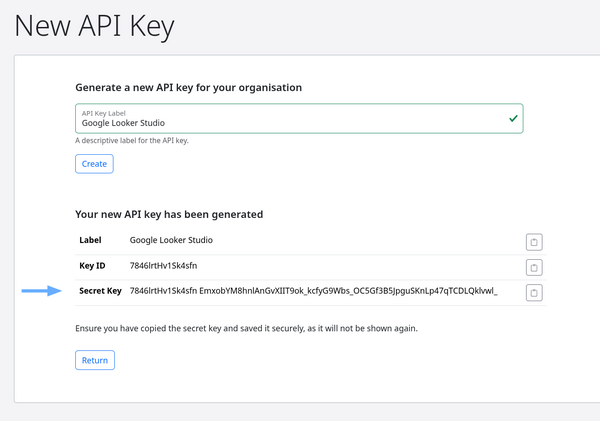
Installation and Setup
Step 1: Add the Connector
- Open Google Looker Studio and select Create > Data Source
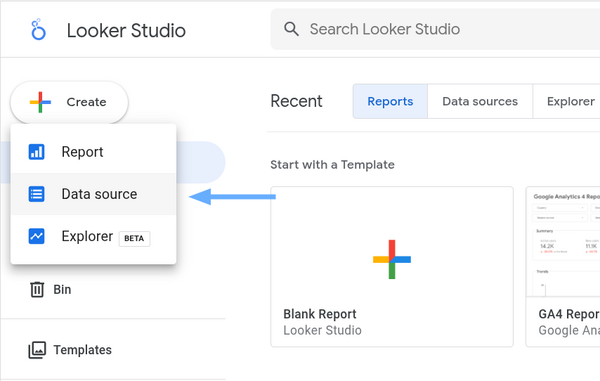
- Click Add data > Connectors
- Search for "Pemberton Occupancy API"
- Click on the Pemberton Digital connector shown
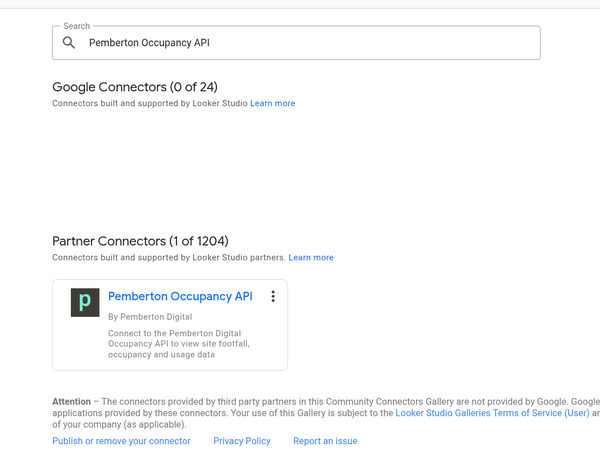
Step 2: Authentication
- When prompted, click Authorise. You may be prompted to log in to your Google account.
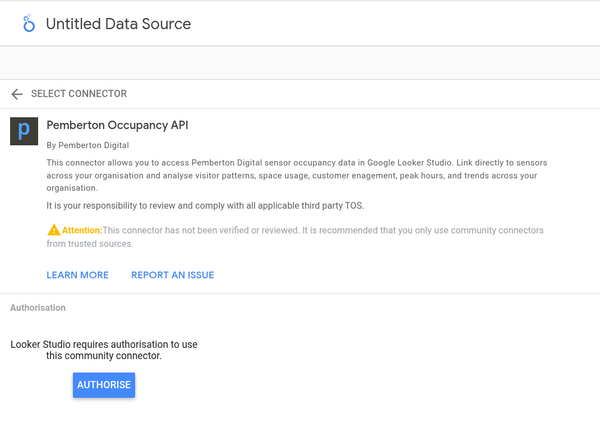
- Enter your API key, and click Submit.
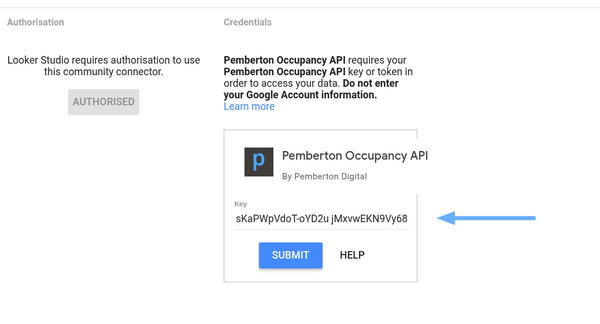
- The connector will validate your credentials automatically. Click Connect (at the top-right of the screen) to continue.
If authentication fails, verify that:
- Your API key is exactly as shown on the New API Key page (the Secret Key)
- Your account has access to the API
- You have active sensor deployments
Available Data Fields
Dimensions
| Field Name | Type | Description |
|---|---|---|
| Site | Text | The name/identifier of the sensor location |
| Precise timestamp | Date & Time | The exact time of the data point (granularity varies by date range) |
Metrics
| Field Name | Type | Description |
|---|---|---|
| Entries | Number | Count of people entering the monitored area |
| Exits | Number | Count of people leaving the monitored area |
| Occupancy | Number | Current occupancy level in the monitored area |
Filtering Data
Site Filtering
You can filter data by specific sites using the Site dimension:
- Add the Site field to your report
- Use Looker Studio's filter controls to select specific locations
- Create separate views for different sites or combine them for comparisons
Date Filtering
- Always specify a date range when creating reports
- Use relative date ranges for ongoing monitoring (e.g., "Last 7 days")
- Use fixed date ranges for historical analysis or specific period comparisons
Support and Resources
Getting Help
Technical Support
- Email: support@pemberton.digital
Training and Consulting
Pemberton Digital offers:
- Setup assistance for complex deployments
- Dashboard design consultations
- Training sessions for your team
- Custom analytics development
Contact your account manager or support team to arrange additional services.
Privacy Policy
Your use of Pemberton Digital services is governed by our Privacy Policy, which can be found here. Google Looker Studio is governed by the Google Terms of Service and Privacy Policy, which can be found here.